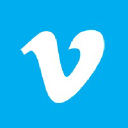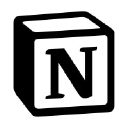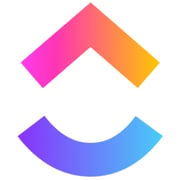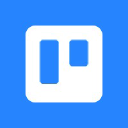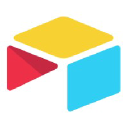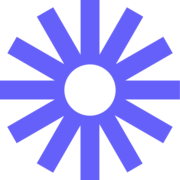
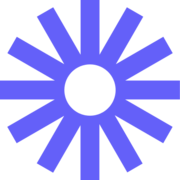
Loom Reviews & Product Details
Loom is a video-making platform that is designed to help businesses facilitate better and more efficient workplace communication through video and screen recording. It empowers users to use a web-based interface that supports screen recording and screen capture, shared via a link for easy viewing.
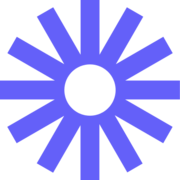
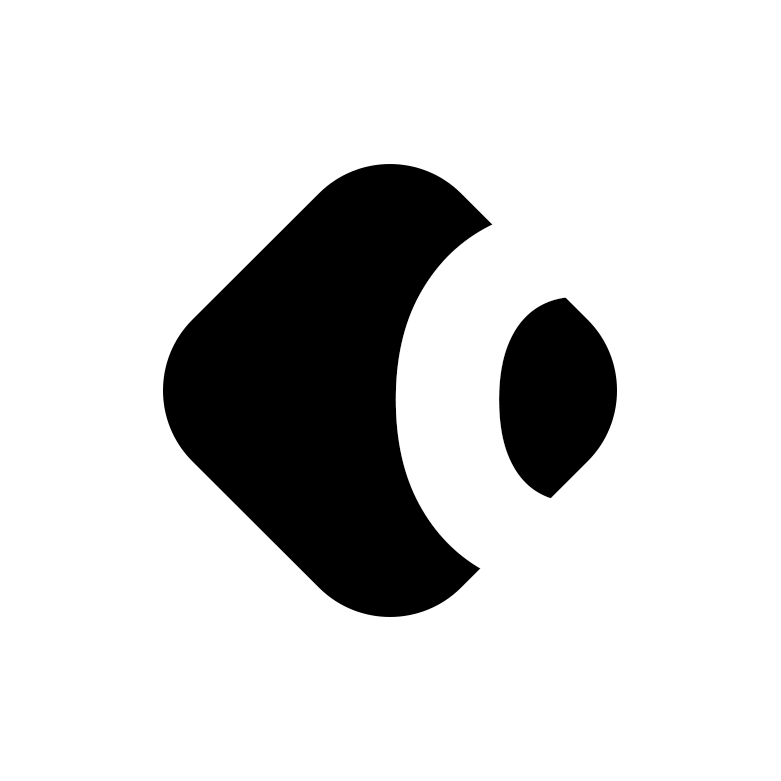
| Segment |
|
|---|---|
| Deployment | Cloud / SaaS / Web-Based, Desktop Mac, Desktop Windows, Mobile Android, Mobile iPhone |
| Support | 24/7 (Live rep), Chat, Email/Help Desk, FAQs/Forum, Knowledge Base, Phone Support |
| Training | Documentation |
| Languages | English |
Loom Pros and Cons
- Dedicated mobile apps for Android and iOS
- Quick screen recording with handy webcam overlay
- UI is clean and easy to navigate
- Loom Chrome extension has multiple recording options
- Transcripts aren’t always accurate
- The free version restricts videos to five minutes
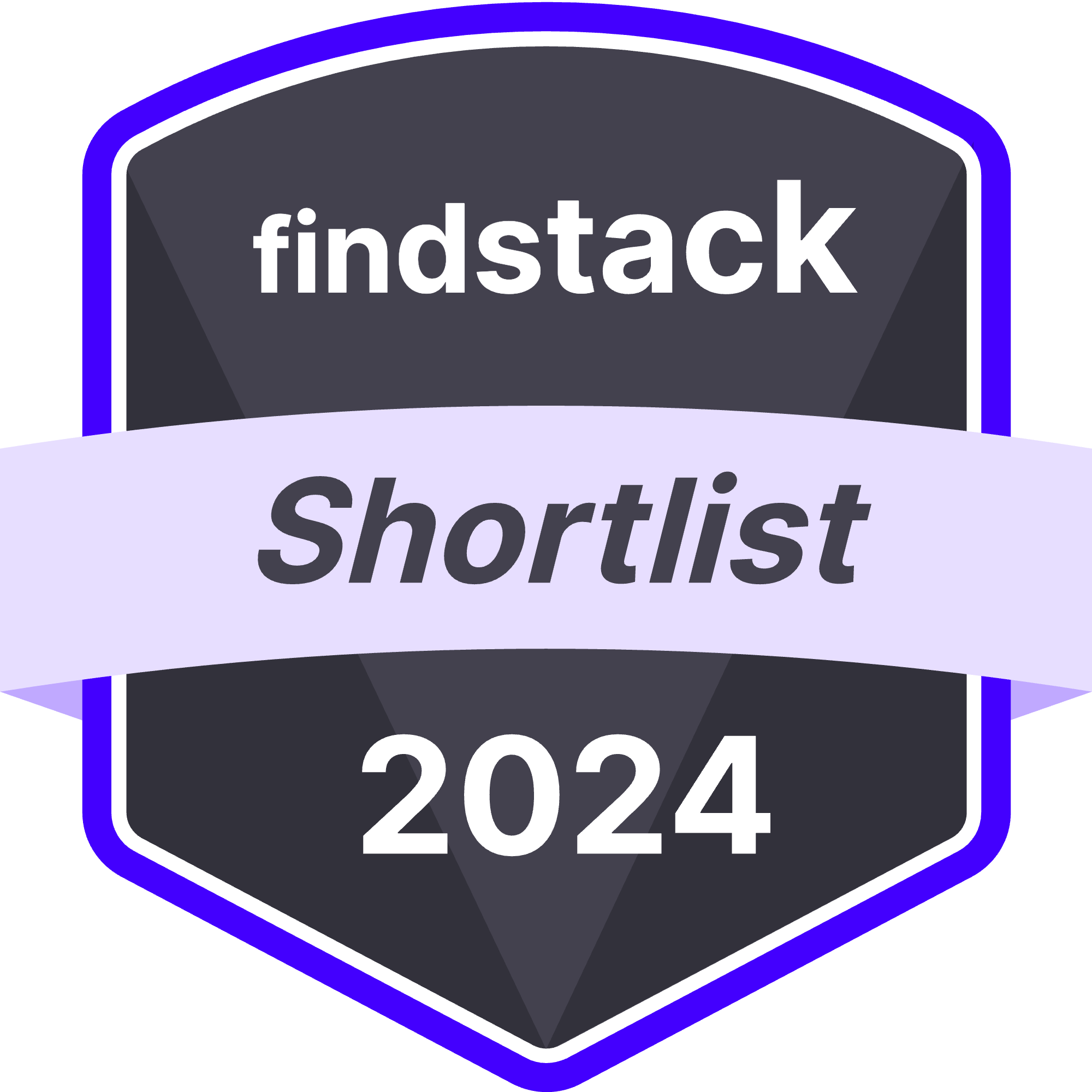
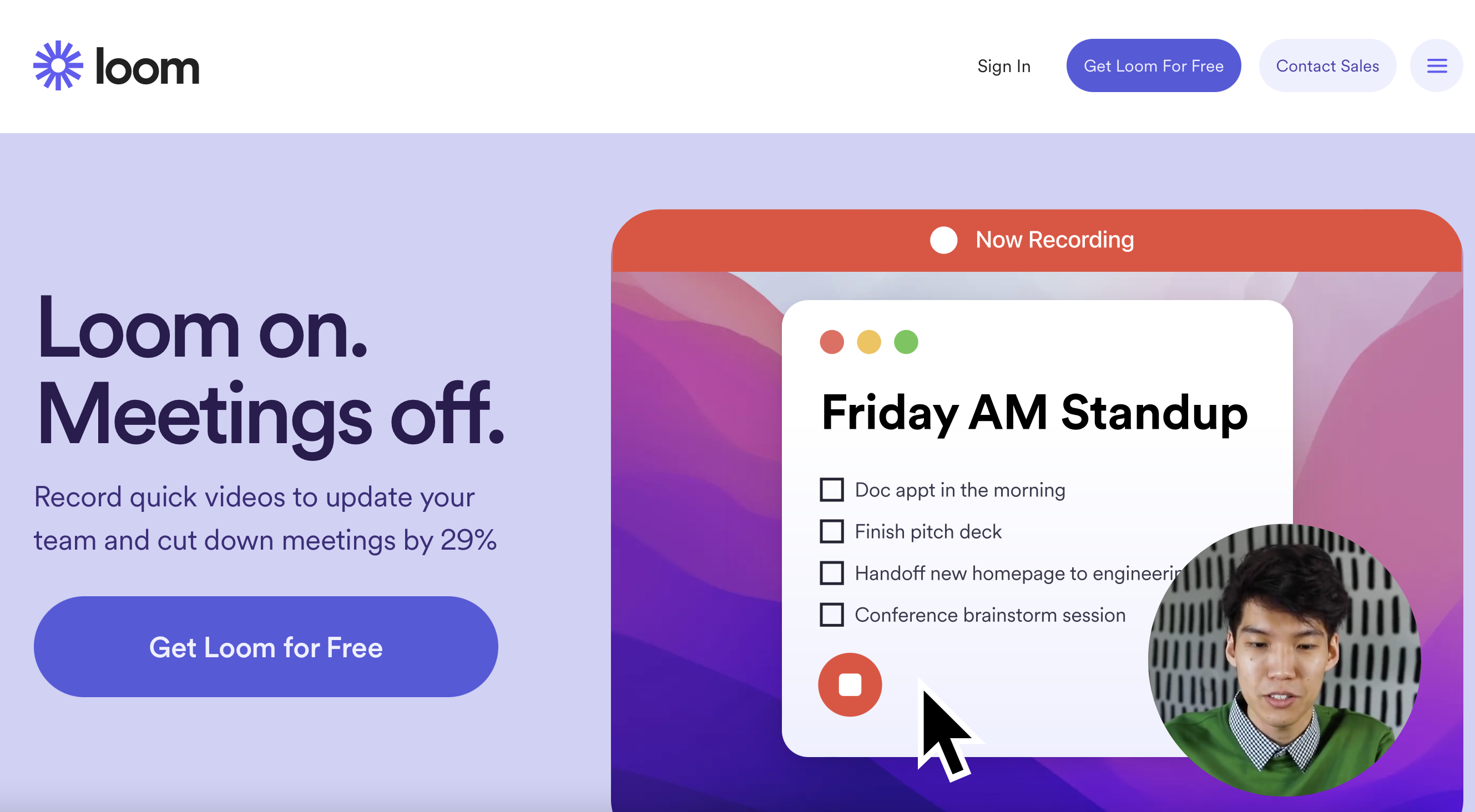
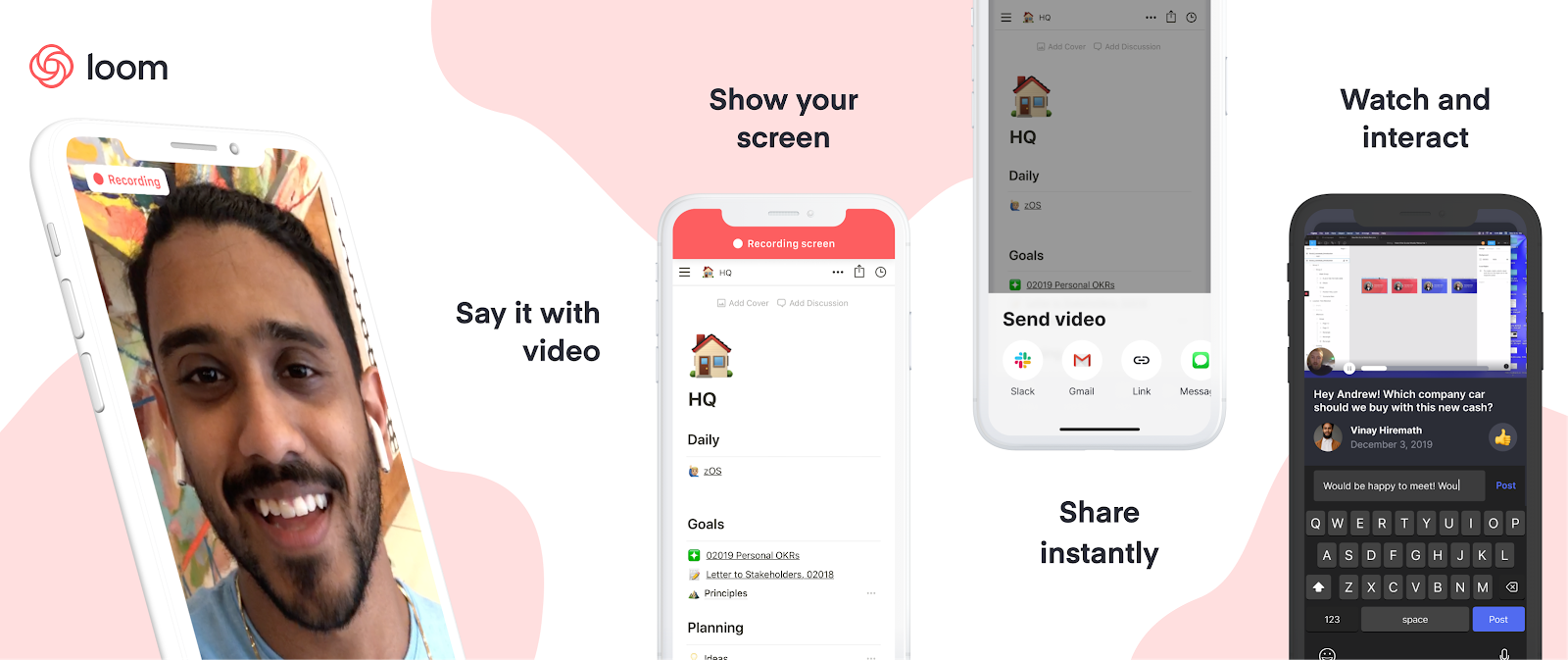
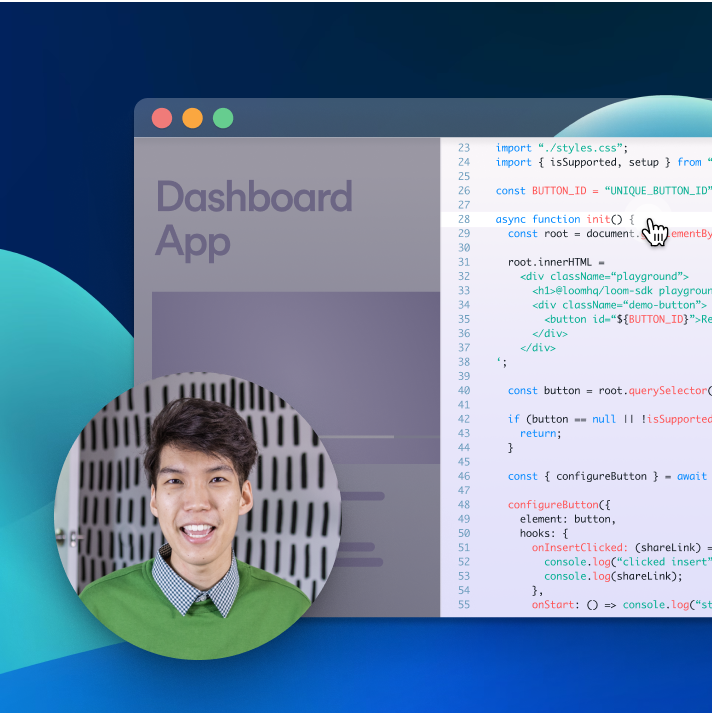
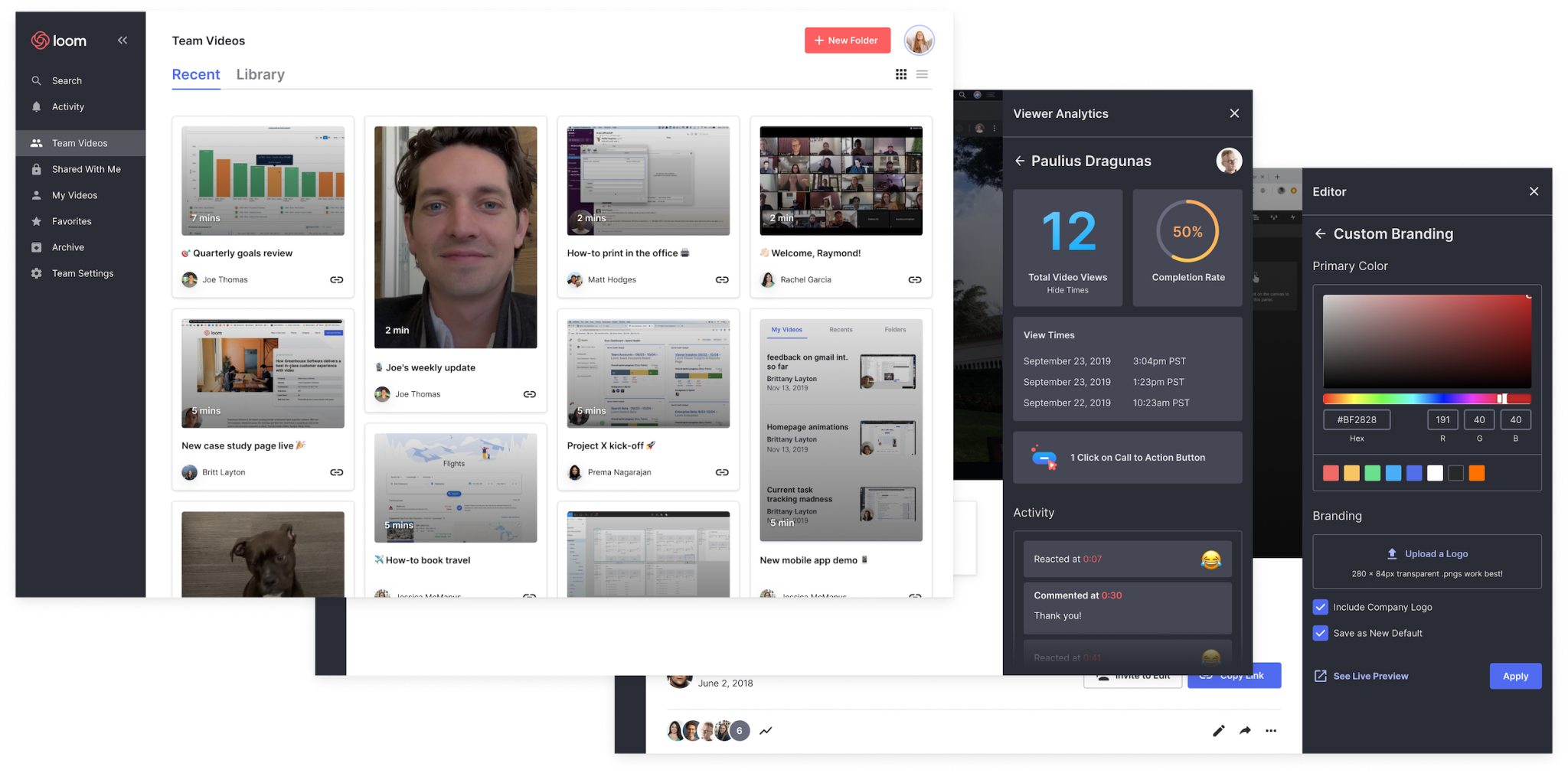
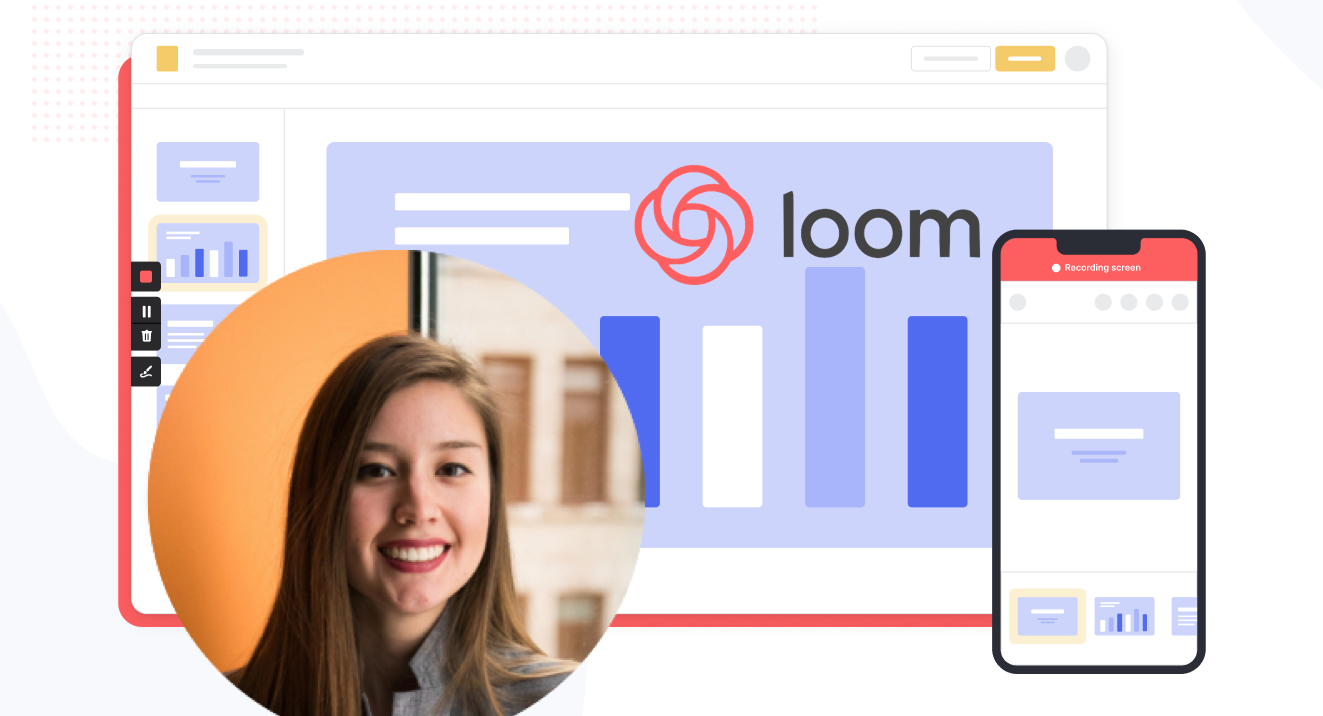
The popularity of remote and hybrid work is increasing at an incredible rate. Since the pandemic, around 16% of companies worldwide have gone fully-remote, while 62% of companies allow their staff to work remotely on occasion.
The distributed nature of the workplace today means companies need to invest in new tools to keep their staff aligned and connected. Whether you’re sharing messages in Slack, or video conferencing in Microsoft Teams, you’re probably already investing in tools that will support the change landscape of work.
Loom is quickly emerging as one of the most valuable platforms in remote and asynchronous work. It focuses on allowing users to capture video content, screenshots, and other information for recipients to watch whenever they choose. This can be a lot easier for teams looking to communicate when other staff members aren’t available for a real-time video call.
Today’s Loom review will explore everything you need to know about leveraging this video and screen-capture tool for the age of asynchronous and remote work.
Loom Pros and Cons
Loom Features
Loom is the leading video communication platform for asynchronous work. Designed for speed and simplicity, the solution allows you to record, share, and interact with videos. Over 14 million people across 200,000 companies use Loom to work more collaboratively.
The primary features of Loom include:
- Screen recording: Record your camera, screen, or both simultaneously to share useful insights with your colleagues wherever they are.
- Chrome extension and desktop app: You can record videos with up to 4k quality with a desktop app, or leverage 1080p recording with the Chrome extension.
- Video stitching: If you need to record multiple videos for a tutorial or guidance for another employee, you can stitch them together into a full video.
- Screenshot: If videos aren’t necessary to share contextual information with a co-worker, you can take a simple screenshot and share that through the cloud instead.
- Automatic transcriptions: Using AI technology, Loom can transcribe your video, making it easier to access to a wider range of viewers.
- Filler word removal: If you’re worried about the number of “uhs” and “umms” included in your video content when sharing with a manager or supervisor, remove them with one click.
- Video hosting: Cloud-based video hosting is included with Loom, so you can store your content in an easily-searchable place. This is ideal for sharing the same video with more people, or checking back over previous videos.
- Backgrounds and frames: Add some personality and branding to your looms with custom backgrounds and designs. This can be a great way to make your videos more fun.
- Comments and reactions: Your colleagues can react to your looms with emojis, or leave comments and annotations to keep the conversation going.
How to Get Started with Loom
One of the things that makes Loom so compelling to modern workforces is how easy it is to use. It only takes a few seconds to sign up with Loom using your Google, Slack, or Apple ID. You can also create an account with an email address or SSO.
Once you’ve created an account, you can simply install your application onto your device. Downloads are available for Windows and Mac, and you can get the iOS or Android app directly from respective app stores. There’s also a Chrome extension for Loom.

After installing the application, you’ll have to make sure you enable permissions for recording from your microphone, webcam, and screen. The desktop application will appear in your system tray or menu bar, so you can start recording with one click. There’s also the option to set up keyboard shortcuts.
When you’re fully setup, you can start recording your videos instantly. By default, the app records your screen with a webcam overlay, but you can also choose to record your face or screen individually. The iOS version of Loom does not allow for recording both your webcam and your screen at once, however.
Before you begin recording, you’ll be able to reposition and resize the webcam overlay, and choose whether you want to capture a portion of your screen or the whole thing. You can also decide whether to record system audio alongside your voice.
When you’re done recording, the entire video will automatically upload to the Loom cloud environment, and be accessible through your account. Here, you can edit the video in various basic ways, such as stitching different pieces of content together, cutting out the parts you don’t need, and adding “call to action” buttons which popup for users after the video finishes.

Notably, every video created with Loom is automatically made “public”. You can share the link to anyone, and they’ll be able to watch it without signing up for an account. The share button also offers one-click sharing for social media, and access to code for embedding videos on a website. The Chrome Extension will also automatically convert videos into embedded content for Google Doc, JIRA, Gmail, and GitLab.
Users viewing your video can speed up playback, react with emojis throughout the viewing process, see an automatic transcript, and leave comments.
Loom Pricing
Loom’s pricing structure is relatively straightforward. There are 3 primary plans to choose from, starting with an attractive free package.
Options include:

Starter
Price: Free
The Starter plan is free for anyone who wants to record quick videos (less than 5 minutes) and share them with colleagues quickly. You can use this package with up to 50 creators, and create 25 videos per person, with access to features like:
- Privacy controls
- Viewer insights
- Unlimited transcriptions
- Instant editing and gif thumbnails
- Screen recording and cam bubbles
- Personal, shared and team libraries
- Video quality of up to 720p
- System audio, with background noise suppression
- Recording canvas with virtual backgrounds
Business
Price: $8 per user per month
The Business plan comes with all the free features of Loom for unlimited creators, and 50 Creators “Lite”. You can create as many videos as you like with unlimited recording lengths. As well as the features in the Starter pack, you also get:
- High-def recording up to 4k
- Drawing tools and mouse emphasis
- Custom recording dimensions and branding
- Filler word removal
- Embedded links for videos
- Removal of Loom branding and custom colors
- Video archiving and uploads
- Viewer insights and engagement insights
- Closed captions
- Security and password protection
Enterprise
Price: Custom
Designed for companies with specific recording needs and privacy requirements, the Enterprise plan gives you more advanced admin and security settings. You can also set up unlimited members, videos, and record for as long as you choose. Along with all the features in the Business plan, you’ll also get access to:
- SSO (SAML) and SCIM (Okta) security
- Advanced privacy features
- Custom data retention policies
- Salesforce integrations
- Activity log reports
- Restricted viewing and access
- User roles and management
- Priority dedicated support and account manager
Loom for Education
If you’re a teacher in the digital world, you can access a specialist plan specifically for education. Loom offers qualified educators access to premium features and unlimited recordings for free. You also get advanced HD videos, up to 45 minute recording lengths, and unlimited viewers.
Password protected videos, call-to-action buttons, search functionality, and system audio tools are also included as part of the package.
Loom Alternatives: Your Other Options
Loom is an excellent tool for rapidly creating and sharing video content and screens with your colleagues. It’s easy-to-use, packed full of useful features, and relatively affordable compared to some other options. However, there are other solutions out there.
Some of the most compelling alternatives include:
Slack Clips

Slack Clips is the native screen recording feature built into Slack. If you’re already using the Slack service for asynchronous collaboration, it might make sense to choose this product over Loom. With Clips, you can not only capture screen information, but also add voice overs to something, and implement your webcam too.
The Slack Clips feature doesn’t work outside of Slack, so you will need an account to start using the service. Clips can also only be shared in channels or through Slack direct messages. There’s also a five minute limit with no way to increase your recording options.
You’ll also need a paid account with Slack to access this service. Clips is not included as part of the Slack free package.
Dropbox Capture

If you’re using Dropbox for storing and managing files in the remote working world, you can also tap into one of the most recent features introduced by Dropbox. “Dropbox Capture” automatically uploads the videos you create directly into your Dropbox folder, which makes it ideal for sharing with distributed team members.
Though still relatively new to Dropbox, the Capture function offers many of the same features as Loom, including the option to take a screenshot, record your screen, or combine your screen recording with a view of your webcam. You can also record audio, or make a gif this way.
All of the content you produce will be saved to the Capture folder in your Dropbox account. You’ll also be able to hover over the capture to collect an URL to share with colleagues. The “Markup” feature allows you to draw on your content and add annotations.
Asana

Another option for those who already have a dedicated productivity and collaboration tool in place with their team, Asana comes with a range of “add-on” features for screen recording and video. One of the most common options is the “Coview” service, which allows you to create detailed videos and screen recordings with a couple of clicks.
You can also use Coview as part of your customer service strategy, allowing customers to capture information and code-level insights into any problem they’re having. All of the content is stored to your Asana account, where you can export screenshots and recordings as Asana tasks.
While the features aren’t exactly the same as the ones you’ll get from Loom, they’re pretty straightforward, and ideal for customer service teams.
Mac and Windows Screen Recording Tools
If you want to avoid adding any more apps to your workplace, or you need to keep your budget as low as possible, Mac and Windows devices also have some of their own screen capturing options. You can capture an entire screen, window, or portion of a screen on a Mac by pressing shift, command, and 3 together on your device.

The QuickTime player on Mac also allows you to capture video recordings of your computer screen. Simply open the QuickTime player, then click on “File”, then “New Screen Recording”. You’ll be able to control exactly which portion of the screen you want to record, and decide whether you want to include your pointer in the recording.
On Windows, the best way to capture screen recordings is with the “Game Bar”, built for Xbox consoles. You can access this feature by going into “Settings > Gaming > Xbox Bar”. From there, enable the Xbox Game Bar, and you’ll be able to start recording videos or taking a screenshot with the click of a button. You can also trigger the game bar with shortcuts.

You should be able to record activity in most windows and applications with Game Bar, and there are various tools for allowing you to adjust your recordings, adding audio, and reducing the size of your screen.
Loom Review: Finishing Thoughts
For capturing asynchronous video messages, screenshots, and screen recordings, Loom is one of the simplest tools on the market. It’s ideal for beginners who want to be able to capture quick videos to share with colleagues in an instant. The fact that other people don’t need an account to watch your videos can make it much easier to collaborate with Loom.
Share your experiences with the Loom app in the comments below, and let us know if you prefer any of the alternative options available today.
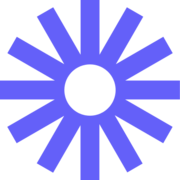
It might be surprising but I think Loom’s capabilities are impressing for such an easy tool to use in order to record and share video files. It has some good customization option for sending different types of message to the colleagues. Instead of long emails about complex project updates, I use Loom for efficiencies. I found the Chrome extension quite useful as it allowed me to capture and forward videos without having to leave my browser. This is also coupled with the fact that we can now get instant responses on shared content by our team during collaboration.
Nevertheless, some aspects of Loom can be still improved on. It will also be very important to add the video editing capability “on-the-fly” while in remote “offline” areas without a possibility of just another re-recording.
Loom has simplified our team communications, solved problem with miscommunication in long emails. It has been very useful in communicating clear and pictorial clarifications to enhance learning among all stakeholders. This has enabled us to use the time saved that used to go into back and forth emails in more productive endeavours thus improving our project efficiency as a whole.
The flexibily of how you can record your videos
The editing tools and restriction of the number of videos you can make.
I have managed to create training videos for my employees without host training sessions.
I can easily streamline updates and eliminate unnecessary meetings.
At times loom can be a bit slow and buggy.
I can easily streamline updates and eliminate unnecessary meetings.
It's an all-in-one I must say of the way they feature recording. From screen record to camera only feature? How convenient is that? Yes! The customer support I can provide to our clients to clear and ease things up makes our process even faster! It's also easy to implement and by far have been using this frequently.
I can't think of anything at the moment.
Getting things done accordingly. It's easier for me to create a walkthrough video recording than having it on a call. A much more laser-focused detail will likely result on my end having it recorded using Loom.
The thing I like most about Loom is the ease of pressing just one button on the Loom's Chrome Extension and starting screen recording with the option of choosing with or without audio. I use Loom multiple times everyday, especially for taking screenshots and making screen-recordings of bugs in our app and product. The video recording feature is also very helpful for recording Google Meet calls with our vendors and external stakeholders, where we need to secretly record critical business conversations.
Loom often crashes on my laptop, especially when trying to record videos from the Web Extension. Moreover, every time I try to contact Loom's Customer Support team for help, there is no response from their end. There was a point where we planned to integrate Loom within our internal CRM app for easier tagging of recodings with customer complains but due to the hassles of implementation and the extensive training required for our support team, we decided to scrap the project.
I daily need to find out bugs in the product and also highlight possible scope of improvement in the product-marketing funnel. Loom helps in taking these screen-recordings, mark highlights and record accompaning explanatory audio and then share with team-members across the organisation to help them find out the problem quickly.
Loom is an excellent tool for creating quick short videos for explaining some feature or issue. It is very easy to use. The inbuilt video editing helps a lot in making the recorded videos perfect. As soon as the recording ends it immediately provides the shareable link which is a great advantage. We can share the media with others without any delay.
I have faced only one issue but is not frequent. After the recording ends sometimes it gets stuck in that page and the recording doesn't get uploaded. Other than that it works perfectly.
Loom helps me greatly in managing time as it decreases my number of meetings to attend. It takes lot of time to explain some feature to a client in a meeting or email. Now using Loom I create videos explaining the feature and send it to client. Other than that its availability in both laptop and smartphones helps me a lot in creating and accessing videos.
Loom is a fantastic tool, simple yet effective. I can be on camera or off camera, display my photo or only my screen. I can highlight my cursor for specific clients that may need the extra attention grabber. I haven't come across another tool that competes.
Free version is a little limited but I do see value in the paid version and understand the need for revenue.
I am a technology consultant and often need clients to visualize a problem or solution in order to understand. Loom allows me to send out quick video demos and have an understanding of when they are viewed. This is huge in understanding my relationshi[ with my clients and how much effort they are or are not willing to put into this project.
Easy to use, AI tools and video settings
Everything is fine, I like using Loom and record my videos
I can easily express my thoughts in video and save a lot of time, then just explain everything via text.
I like that I can send short videos to my team or if I'm on annual leave, I can record myself and work async.
No downside I can think of... good tool for sales / customer success enablement.
working async, I can see how many times my video has been viewed.
You can save so much time in your communications by making videos and easily sending them to colleagues and clients for review. Things that are difficult to put into written words or could be easily misunderstood can be explained in video, and you can share any part of your screen to ensure there is no room for error. You can even exchange comments at certain points within the video. It is also easy to embed videos in websites and other tools, such as Notion, so there is no need to pay for video hosting either.
Hard to complain! It would be nice if you could hide the controls in the final video, which would make it look more professional if you are using it for course content. Perhaps the ability to change the shape of your video when sharing the screen, like in a split screen or square.
We save time and effort by doing project reviews, feedback requests and content updates via video instead of just email. Even on the free plan, it makes the job so much easier.
It is so easy to record a short 10 second clip or a longer instructional video
Nothing, it is everything I need for what I do.
It allows me to record how to do something and share with anyone quickly instead of hoping on a call or posting in Slack
Loom is very easy to use. The features are not complicated. Such a very helpful tool.
I haven't found anything I don't like about it yet, might not find anything at all.
Loom makes sharing instructions easier for me and my team.
There is little to no learning curve and videos can be made quickly. Therefore making "how to" videos for my customers does not disrupt my day to day work. For me Loom is an invaluble tool I didn't know I needed.
I always forget to move the video controls (stop, pause, confedete, ect) off the screen before I start recording. If there was an auto hide, that would be great.
Loom allows me to make quality support videos for my customers instead of creating written documentation. This frees up more time for me to focus on my day to day work.
I like the ease of use, the Chrome extension along with easy desktop access and the ability to quickly share videos and
There are no obvious downsides for Loom that my team and I have noticed. A wish item would be for ease of anyone to comment on videos regardless of status.
Loom solves the problem of quickly providing feedback to clients or addressing concerns about projects that aren't easily addressed in email. BY using Loom, we can quickly show what the area of concern is or educate the client on how to use a specific tool function saving time and money.
We love using Loom when supporting our clients. This tool allows us to create a quick how to video or explanation to a client related question or support need. They are a great tool to use to reduce back and forth.
Loom has a free version that only allows us to record up to 5 minutes at a time while the paid version allows for a longer recording time. Other than this most features are available and needed.
We use Loom when communicating with our clients about questions or help they need navigating our services or platform. By recording a video we are able to cut support time in half and help bring a visual aspect to our support communications.
Easy to use, especially when starting a video recording. Easy to share and works great also with Slack.
Time limit on starter plan but also great amount of free videos on this plan.
Avoid video calls by explaining something and sharing it to the team. Makes me more productive by saving me a lot of time.
Easily make high quality desktop recordings. Even just using the free version, you can make great looking how to videos from any computer. It's very easy to just hit record and make a video without any other software.
It can be difficult to output the video so it can be editted or included in another video. The built in editting tools are not very powerful, even just to remove a stub from the beginning or end.
We often get the same question over and over asking how to do something in a piece of software. This allows us to create a one and done answer that is reusable. It's a huge time savings for us and customers can refer back to the video whenever.
I love how simple and organized this product is. Creation of videos is easy and straightforward. Attractive and user-friendly interface. Readily available and compatible with all devices.
At the moment none. I have not come across a dislike worth addressing.
I use it to create professional as well as attractive videos for my business and organisation.
I enjoy the ease of use when I'm on my calls, and I really enjoy how I'm able to search through the transcript almost immediately after my call has been completed. It's been absolutely instrumental!
I dislike how sometimes the audio from my other participants/other audio on the call isn't captured even if I have the proper settings enabled (as outlined in your help center docs)
Recording my remote calls hosted on other platforms & walking through my platform's Onboarding processes.
I love that I can record on my computer and my phone and share the videos quickly with a link!
I wish the Android recordings didn't show the start/pause buttons on it. it would be better if it was like ios recordings - nice and clean.
makes it easier to communicate - especially with people with a language barrier - they can connect the words with a visual at the same time.